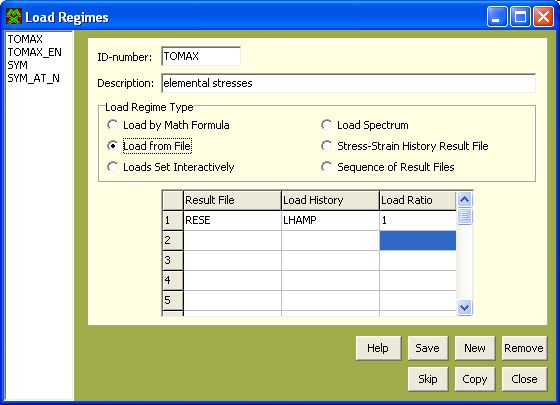
Load Regimes
In: Data_base tree structure->Fatigue Analysis->Loading
The Load Regimes window is of the second type of the general Edit/View window. It can be run by a click on the View or Edit command in the right-hand click popup menu on LOAD_REG item of the data_base tree structure. Its typical composition follows:
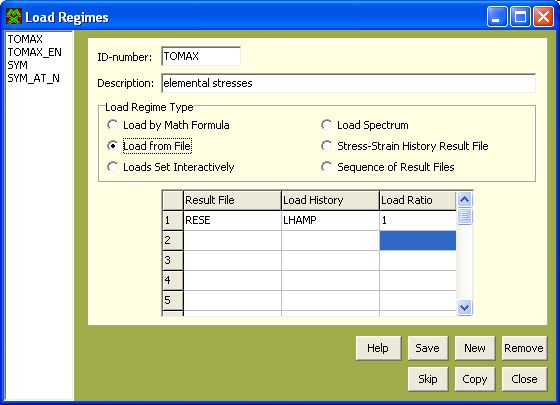
The load regime is a combination of all loads and of their impact to the structure examined, which take place during the same time period. Each load channel is described on one line of the table in the center of the window.
Because the results of fatigue computations are done in dependency on the sequence of load regimes items, one more command is added to the right-hand click menu of general Edit/View window. This is the command Reorder, which opens new window Change Order.
In addition to common ID-name and Description items a radio group Load Regime Type can be found there. The form of the table below reflects the choice of the load regime type:
- Load by Math Formula - one of the predefined courses of the force is expected (sinusoidal, triangular, rectangular, constant). The created load history is not exported to Load Sequencies, but is directly used within the fatigue calculation.
- parameters in the table:
Result File - groupbox contains result files defined in PragTic. Once the first result file is chosen, only the result files of the same variable (e.g. stress) documented at the same entities (e.g. nodes of elements) are offered in the combobox.
Amplitude/At - size of the amplitude (or load level in the case of the constant course) related to the mentioned result file
Example on Amplitude/At: The load by mathematical formula in fact asks for a course of multiple of the external load in the examined point. If the force acting on the FE-model was F=200 kN but the amplitude of the first load channel should be 250 kN, then set Amplitude/At to 250/200 = 1.25.
Course - choice among the above mentioned load courses
Period - period of one cycle
Phase Shift - phase shift of the relevant load channel
- extra parameter below the table (sampling panel):
Samples per the least period
Example on sampling panel: If first load channel has a period P1 = 1.5 s, but the period of the second channel is P2 = 2 s, a chosen value of Sampling = 4 means that the shortest signal sets the value of time increment TI = 1.5/4 = 0.375 s. The least common multiple of both periods is found to be a value P12 = 6 s, which corresponds to a period of the resulting cycle. Value Samples/1 cycle is than determined as a number of TI occurrences in on complete cycle, i.e. Samples/1 cycle = 6/0.375+1 = 17 (the one sample added is there to complete the cycle at time 6s, which would be otherwise missed).
- Load from File - expectation that the load history/sequence has already been defined.
- parameters in the table:
Result File - combobox contains result files defined in PragTic. Once the first result file is chosen, only the result files of the same variable (e.g. stress) documented at the same entities (e.g. nodes of elements) are offered in the combobox.
Load History - combobox contains load histories/sequencies defined in PragTic. Once the first load history is input, only the load histories of the same length are offered in the combobox.
Load Ratio - the ratio stated here relates how the real loading of the structure is high.
Example on the Load Ratio: If the structure was computed on FE-model loaded by force 100 kN, the load history created in PragTic has upper force value 150 kN and lower value zero and the real load history should be between 300 kN and zero, the load ratio 300/150 * 1/100 = 0.02 should be applied. This is a bit messy and one can be afraid not to do an error there.
The best way how to get out of it, is to use FE-results or results on singular points related to unitary load (e.g. 1 kN) and the load history defined in PragTic being of the real range (0 - 300 kN). Then the same computation of load ratio gives value one.
- right-hand click menu in the area of the table offers command Unpack Load Histories. This will switch the type of the display to the option Loads Set Interactively.
- Loads Set Interactively - this is an efficient way how to create multiaxial loading conditions defined by more load channels.
- parameters in table:
Result File - table contains result files defined in PragTic. Once the first result file is chosen, only the result files of the same variable (e.g. stress) documented at the same entities (e.g. nodes of elements) are offered in the combobox.
Load History - combobox contains load histories/sequencies defined in PragTic. Once the first load history is input, only the load histories of the same length are offered in the combobox.
Load Ratio - the ratio stated here relates how the real loading of the structure is high (see above the section Load from File)
Time 0, Time 1 - Time x - here the loads on the active load channel in these time instants should be given
- extra parameter below the table (time scale pannel):
Select Time Scale - combobox containing all time scales of the chosen length.
- right-hand click menu in the area of the table offers command Change Number of Instants. The user can order the expected number of instants (length of time scale) by this way
- once saved, the display will switch to the type Load from File. The defined load histories are either created or edited in the data_base tree section Load Sequencies.
- Load Spectrum - expectation that the load spectrum has already been defined.
- parameters in the table:
Result File - combobox contains result files defined in PragTic. Once the first result file is chosen, only the result files of the same variable (e.g. stress) documented at the same entities (e.g. nodes of elements) are offered in the combobox.
Load Spectrum - combobox contains load spectra defined in PragTic.
Load Ratio - the ratio stated here relates how the real loading of the structure is high (see above the section Load from File).
- Stress-Strain History Result File
- the only parameters in the combobox:
Stress-Strain History Result File - this file completely defines load regime. It is used for transient analysis definition and as such it expects that the history of stress and strain tensors of all examined nodes/elements is given in PragTic. All available data_vectors are offered in the combobox. Since the FE-calculation is run non-linear, it uses real load values. Thus no load ratio parameter as in cases above is allowed.
- Sequence of Result Files - this is a planned feature only.
- parameters in the table:
Stress File - combobox contains result files with stress tensors defined in PragTic. Once the first result file is chosen, only the result files at the same entities (e.g. nodes of elements) are offered in the combobox.
Strain File - combobox contains result files with strain tensors defined in PragTic. Once the first result file is chosen, only the result files at the same entities (e.g. nodes of elements) are offered in the combobox.
- extra parameter below the table (time scale pannel):
Select Time Scale - combobox containing all time scales.
- The last non-void stress or strain file defines the end of the transient local load history. Up to this point, every void stress or strain file defines zero tensors in the local loads history.
- The button Compose Local Load Histories creates the transient local load history and adds it to the existing result files. This command is useful e.g. for a check of the final load history.
Note: The following sentence is untrue as this feature has not been implemented yet: The same procedure is processed, if the load regime is used within the fatigue computation, but the transient local load history is created there as a temporary file only. If you would like to do a transient analysis, convert the load regime to a stress-strain history result file by the Compose Local Load Histories first and prepare a new load regime with it.
More:
© PragTic, 2007
This help file has been generated by the freeware version of HelpNDoc